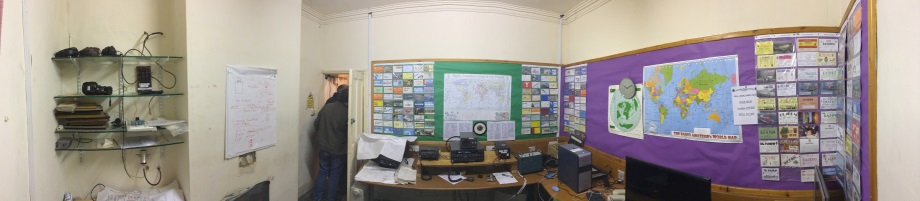Since the original website disappeared, Leicester Radio Society decided to reproduce a copy here.
The Old Codger's Guide to JT65A and JT9 via WSJT-X Software
By Andy K3UK
(This article may be freely reproduced with credit to the author)
Version 1.01 , a work in progress.
Introduction:
After a few hours of use, I feel the new WSJT-X is very useful. When I wrote the Complete Bozo's Guide to JT65A years ago, I teased the WSJT author, Joe Taylor K1JT, for being so smart. There is an element of that same sentiment when considering the WSJT-X software with the new "dual mode" capability. Aside from the intellect that goes in to the appearance of the software , the GUI is simple and effective, there is also the brain power that came up with the amazing "split" transmission method that is the centerpiece of WSJT-X V1.1 . Despite Joe being a pretty smart bloke, I see he has a "team" of hams helping with the development of this project . This group of smart people have made weak signal DXing via the JT65A and JT9 mode much easier for us in the bozo classes. Our thanks should go to Joe K1JT plus AC6SL, AE4JY, G4KLA, PY2SDR and VK4BDJ.
What Is It ?
For those still in the dark ages, JT65A and JT9 are digital modes that have become quite popular within the past few years. They are not "rag chew " modes where you have a 10-15 minute "chat" about your recent surgery , or the blue LED's that you installed in your $5000 Icom. These are digital modes where you exchange your callsign, grid square, and signal report , and a brief "73", via a series of 46 second transmissions that your computer decodes. The nature of these digital signals is such that even VERY weak signals are detected and decoded by your computer's sound card, thus most operators use these modes at power levels below 5 watts. Many use power levels below 1 watt. Above 10 watts is frowned upon!
History:
It is always interesting to see how our attitudes and abilities change as we age. When I wrote the Complete Bozo's Guide to JT65A, I made fun of the length of time JT65A takes for a QSO to be completed. Those were the days of rapid-fire RTTY contesting, where we worked 5 QSOs per minute , and did so without much effort. Nowadays, I like the fact that there is a 46 second transmission followed by a 14 second period that allows my brain and my computer to reflect on the meaning of life (it is 42) and to have a good think about the callsign and signal report that is about to pop up on my machine. I can take a minute or so between transmission cycles, log the QSO, look the other station up on HamQTH or QRZ, double check I actually have an antenna plugged in, and engage in a few second of meditative mindfulness exercises designed to help me cope with the fact that my old brain screwed up again and since I sent "73" rather than the expected signal level information. In about another 10 years, we should be at the developmental level where our brain's are aided by a cognitive assistant in WSJT-XX V100.1 . When we press a "macro" out of sequence, WSJT WSJT-XX V100.1 will say " Excuse me Sir, are you really sure you want to do this? You are going to look really stupid sending 73 before you even send your signal report". That same 2023 version of WSJT=XX will also come with a sub-mode feature that instead of detecting weak signals, it will detect moisture levels in your shack. As your drool content exceeds the drool "squelch" level automatically set by WSJT=XX V100.1 (this is based an your age and the outcome of a cognitive functioning test that you complete in the configuration area) , a bib comes out and wipes your chin periodically.
I digress (something that old codger's practice a lot). Anyway, the intention behind WSJT-X V 1.1 (may be up to 1.2 by the time you read this) is to allow us to monitor two different digital modes at once. As a younger ham, I would have thought "who needs special software to do that? " You can always open a JT65A application and then a software package that decodes JT9, have two applications running at the same time. Well, you could.. but WSJT-X now makes dual mode monitoring much easier. In fact, it automates the whole process. Your old brain does not even need to know what mode you are decoding or what mode you need to be transmitting with. Joe and his team of smart dudes take care of all that for us.
What Skills Do I Need ?
1. The ability to set your computer's clock accurately and keep it synchronized
2. The ability to connect your radio to a sound card for receive and transmit (receive only, if an SWL).
3. Be able to use a computer mouse or keyboard (fingers, feet , or nose will work just fine). I have not tried it with a touch screen.
Where do I get the software ?
The beta version I have tested was found at http://www.physics.princeton.edu/pulsar/K1JT/WSJTX_110r3459.exe , this may change as new updates are released. Poke around the K1JT website for updates
Installing the software:
Assuming you remember which folder you downloaded the software to, go to that folder and click on the WSJT-X file. The install will go to a folder that you specify, . Once you have done this, boot up the program. Take a deep breath, prepare to be amazed
Setting Up The Software:
Boot up the software, then click on SETUP , you will find this in the upper left-hand corner. Then click on CONFIGURATION. Place your callsign in the appropriate box and also you Maidenhead grid square. You then have to do perhaps the most tricky part, set up the software to be controlled by your transceiver. That is important for most digital mode software applications, but even more important for WSJT-X. That is because the software performs some voodoo magic , and the rig control is the essential ingredient for the magic potion.
If you already have digital mode software like Fldigi, Winwarbler, DM780, Mixw, Digipan, RMS Express, Airlink Express, or Multipsk, WSJT-X will most likely work if you use the same settings for rig control and PTT. Rig control allows WSJT-X to know what frequency you are on , and PTT ("push-to-talk") enables your transceiver to switch between receive and transmit status . In the area marked RIG, select your model/brand of radio from the list and set baud rate, comm port, and other parameters that vary from brand to brand of radio. IF you prefer (I do) , you can have an application like Commander (DX Lab Suite) or Ham Radio Deluxe control your radio. WSJT-X interfaces well with Commander, my preferred rig control software.
You should also pay attention to the "POLLING" interval. I thought this was a reference to whether I wanted the Gallup Company to call me asking if I still thought Rand Paul was crazy. I set it to zero, I received no calls from Gallup, but rig control was not fully operable. Then some younger, smarter, hams told me that Polling was a reference to how often the software says "What's Up?" to the radio . The software needs to know "what's up" every now and again, to know which frequency, mode, your radio is using. "Polling" sounds technical, thus better than a little set-up box that says "Yo radio, what's up?"?.
Make sure you tick the box ("check" to those that speak American) that says "ENABLE CAT". This is not a reference to your cat , Tiddles. This is the term used to imply your radio is controlled by the computer.
After you have put in the various specification for your radio and computer , you also need to tell WSJT-X which sound device you are using for audio IN (from radio to computer) and audio OUT (from computer to radio, to antenna, to other end of the world).
That is about all you need to do to set things up. There are a few other bells and whistles , mostly placed there to remind us old codgers that we are increasingly technologically challenged. I'll explain the bells and whistles later in this article.
Play around with the PTT and CAT test buttons, If they fail, double check you settings, make sure your radio is ON. If they still do not work, join the WSJT mail list and ask for help. Many radios perform PTT functions via CAT. This is just to confuse me. Some radios do not support PTT via CAT. Some operators also prefer to have a separate PTT function. If you are going to use CAT AND a separate PTT, you will need to specify TWO serial ports in the WSJT-X software configuration area.
Here is a quick video of me setting up WSJT-X for my radio.(I had added no explanations because it seems self-explanatory. I may add more details when I update this article )
In the above video, I briefly display menu of options that a user can decide to use, or not to use. You see this list when you click on Setup in WSJT-X . I have opted to enable:
- "Log dB comments to log". This places the signal report I receive from the other station in the log book section of WSJT-X
- "Prompt me to log QSO" . With this option enabled, when I send my 73 message, or my free text message, the log book pops up and reminds to log the QSO
- "Blank line between decoding period". This inserts a blank line between decoding periods , makes it easy for you to read.
- "Display distance in miles". Those us old codgers that have STILL not gone metric! WSJT calculates distance between your grid square and the other station's grid.
- "Double Click on calls sets TX enable" WSJT-X defaults to a state where you have thje press the Enable Tx button before a PTT places your rig in transmit. As an old codger, I always forget this step. Then ,just when a North Korean station is calling "CQ" , I think I am about to work him only to find my rig does not go in to transmit and the North Korean DX is denied the pure privilege of working K3UK! If you set the "Double Click on calls sets TX enable" option, the double click on a call that is CQing save you the enable Tx step.
- "TX disabled after sending 73". You know us old folks are infamous for driving along for miles with our left blinker ("indicator" to the Brits) on, right ? Well Joe K1JT thought about us when updating his software. Masny of us have stopped working the station only to "foget" that TX was still enabled and we accidentally send our 73 message again. Enable this option prevents this.
- "Runway TX Watchdog" . Am I the only one to decide to go to the kitchen in the middle of a QSO? Then , after getting that soda , I forget I was even in a QSO and sit down to watch TV in the living room. Meanwhile every minute my rig is transmitting "P5DX K3UK r -3" over and over again at one minute intervals! Turning this option on will prevent this.
I left the remain options unchecked.
Bolshevik Prevention Feature
There is one other useful option. To activate this you have to go inside the CONFIGURATION screen. (SETUP then CONFIGURATION) . See the tick/check box next to "ID after 73" ? This option sends your callsign in CW at the end of your QSO, the part where you have sent "73". You might think this is a useful option, but only a "option". However, USA operators need to be aware that that at least one Bolshevik "official observer" has sent written notice to JT65A operators who do not ID with their callsign at the end of a transmission. This can happen if your last transmission says "TU In-V 3W", or something like that. Having the "ID after 73" box checked will save you a pink slip from the bolshie apparatchik.
OK, enough of the meaningless chatter, how do we operate this thing ?
Previously, JT65A and JT9 operators were like folks living in apartheid South Africa. JT65A operators loaded their software and were confined to the common JT65A frequencies. Cruelly, but (perhaps deliberately), the JT9 operators transmitted just 2 kHz away, languishing in the Townships close to the city. JT65A operators could hear and even see these JT9 folks, but they had no way of understanding what was being said. The JT65A operator could switch to JT9 software and finally operate ... but when they did this... they were taunted by the sounds of JT65A just a few Hz away. Joe Taylor and his team have become the Nelson Mandela of the JT-modes. Via WSJT-X you can now speak and decode JT65A and JT9 at the same time. Separate software is not needed. In fact there is not much of a brain that is needed. You don't even need to know which mode you are hearing or seeing, the software does the thinking for you.
To receive BOTH modes at same time, you do need to set the software. Click on MODE at the top of the WSJT screen and select JT65 and JT9.
To illustrate this to an old codger, pictures are better than words (it is like being a child again , when picture books were easier than reading Chaucer)
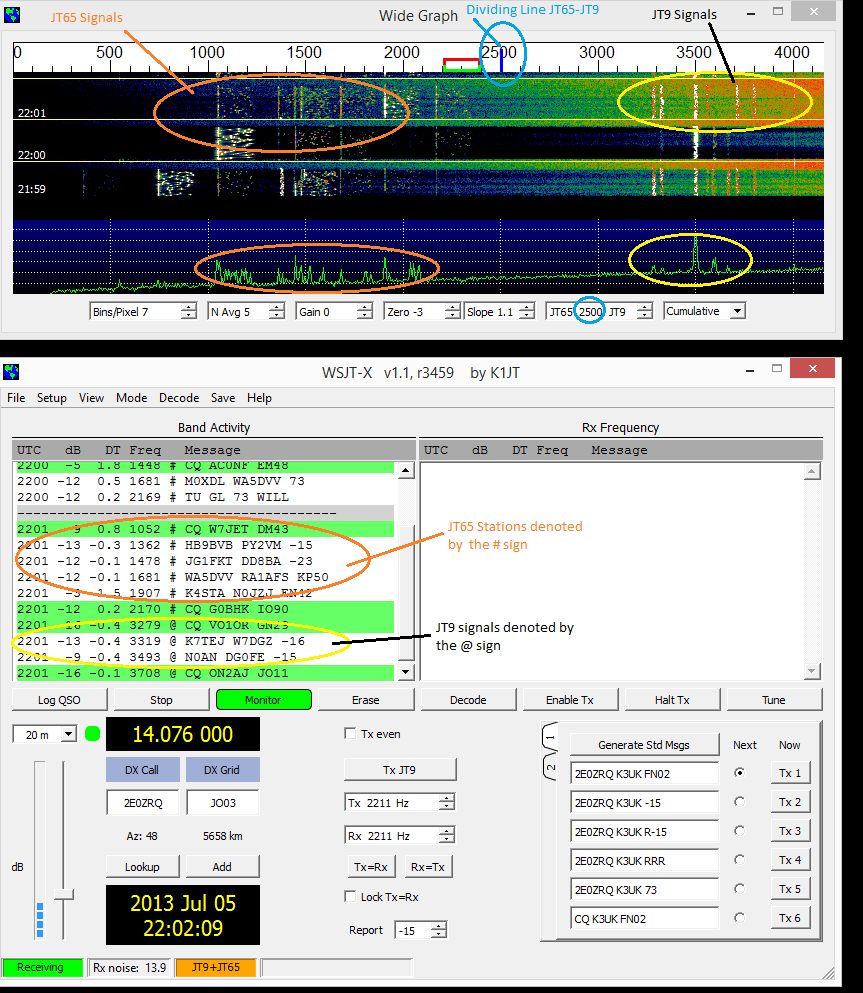
In this screenshot there are both the "waterfall" that displays the signals, and the decoded content of the signals that pop-up after WSJT-X has had a good "think" about what it just heard. The decoded signals pop up on you screen around 50 seconds to 59 seconds of every minute. You will see this in the video links also .
In the orange ellipse on the waterfall screen, you will see the tell-tale signs of a JT65A signal. In this screenshot the 22:01 cycle has about six different transmissions being received , some squished on top of each other. In the Yellow ellipse , you will see much narrower vertical lines. Each vertical line represents a single JT9 signal. I added a blue ellipse that highlights the dividing line WSJT-X has been set for. Signals below 2500 Hz are JT65A and signals above 2500 Hz are JT9. You can vary that setting if you want. It is set in the box next to SLOPE at the bottom of the waterfall.
In the screenshot above , do you see the little green circle to the left of the frequency readout ? Green indicates that WSJT-X is communicating fully with the radio . If you have an orange button* instead, that means you do not have full communication with your rig. If you click on the orange circle, the software will communicate with the radio and update. Set you "polling" to a number greater than zero to maintain regular communication with you rig.
So, here you can see how simple Joe's software has made things for us old timers. Two modes , 12 simultaneous QSOs and we only have to click on the desired station. The software is smarter than us and knows which mode you want established.
Calling A Station:
So, lets say I wanted to work one of the stations calling CQ at 2201. Let me pick, G0BHK from the above screenshot . G0BHK is in England and thus a much better person to talk to than anyone else in the world. All I would need to do is double click* on the green line (green means he is calling CQ) . The software would be then ready to transmit. Since his decoded line of text has a # sign, I know the software will choose JT65 as the mode. Since that decoded line says 2170 under the FREQUENCY column, the software will adjust my postilion on the waterfall to 2170 Hz and my rig will transmit on the desired frequency .
I said it was easy but before I actually call a station, I need to do perhaps the most important thing in setting up, something that takes advantage of the voodoo magic in the software. In my rig (and yours) , I need to set up for SPLIT operation. In VFO-A I set the common JT65A frequency and in VFO-B I set for the common JT9 frequency. The common JT65A frequencies are stored in a drop-down list within the software. Usually JT9 signals start 2 kHz above the usual JT65A frequency. In my example, on 20M, VFO-A is set for 14076.000 and VFO-B 14078.000 , both USB. My rig is in SPLIT mode and will transmit using VFO B. The voodoo magic is that WSJT-X changes the rig's frequency so that your JT65A or JT9 signal is transmitted on the correct part of your 4 Khz range.
Take a look at this video (you may need to open "full screen" to get best details)
In this video, I prove I am an old codger by getting the audio capture settings wrong! So, the video has no sound. Never mind, the only thing you would have heard is a bunch of JT65A and JT9 signals wailing away. If you listen carefully, you can hear my TV's audio with Andy Murray at Wimbledon! There is another video referenced later in this article, it has sound .
The first video shows a brief few seconds of me monitoring a 4 kHz chunk of spectrum and then a bunch of decoded signals arrive. I choose a CQ call. I call the station, station responds . I reply again with a signal report. The station does not get my report. So I send again, increasing my power to 10 watts (just to get a good demo video). After the station sends RRR , indicating that he received all my info.. I send a personalized 13 character message saying thank-you and referencing my power and antenna type.. Notice that all I did was place my rig for the correct VFO A and VFO B base settings and click on the signal I wanted to work. The WSJT-X did all the figuring out of where to actually transmit my audio. For this QSO, I was at 3410 Hz in the waterfall , so WSJT used 14078 and a center audio frequency. If I had selected a JT65A signal with a lower position in the waterfall, WSJT-X would have changed my transmit frequency . Note that I set my rig's USB filter width to 4.4 Khz. That is so I can decode audio over the usual JT65A-JT69 range, usually 4 kHz. Most modern rigs have the ability to have a receive filter in the 4 to 5 Khz range. You do not need to change you transmit filters, the software's magic removes the need for that.
The next video shows me receiving a signal that happens to be JT65A. I try to reply and when I transmit you will see the voodoo magic at work. My VFO B switches to 14076 to work the lower frequency used by the ZP5 station. Some bloke with the call sign K1SEA beats me to the ZP5 so I try someone else.
In the videos , you will see me using the ANSWERING CQ messages from TAB 2 of the message options . They are fairly self explanatory. The usual sequence is, you respond to a CQ with your call and grid square. The other station replies with your callsign her callsign and your signal report in dB. You reply with a "roger" and their dB report (R+dB button) . The other station , if they got your report, will send "RRR" (Roger, Roger, Roger) and you send either the "73" button or a "Free message" that you create in the Free Msg box. That free messages can not be longer than 13 characters, spaces included!
Help With Signal Reports:
It is extremely helpful if you join the many hams that report the callsigns and SNR to the rest of the world. WSJT-X does this via use of PSK Reporter. by Philip Gladstone. If you go to SETUP then CONFIGURATION in WSJT-X, then check the box "Enable PSK Reporter" , any signals your station received are send to PSK Reporter. The maps and log feature at PSK reporter are very useful
More to come.
Questions or to point out stupid mistakes: Email K3UK at
If you want official information try the links below
for further information, please refer to the Official User's Guide:
www.physics.princeton.edu/pulsar/K1JT/WSJT-X_Users_Guide.pdf
the extended Users Guide for v1.1 mentioned in the beta announcement:
www.physics.princeton.edu/pulsar/K1JT/WSJT-X_Users_Guide_v1.1.pdf
and change log:
www.physics.princeton.edu/pulsar/K1JT/wsjtx_changelog.txt
*The "double click" feature places the station you are calling in to your transmit buffer. Double clicking can also automatically "enable transmit" or you can set things up where you HAVE TO click on the ENABLE TX button . Click on the SETUP menu (upper left of software) and see the "Double click on calls " option. That same menu gives you other useful options. In the first video you will see the options I have chosen to activate.